Step 1: Log-in to your Wordpress Dashboard. If you don't know how to do this, or what the Dashboard is, you may be looking for the wrong info. If you still need it, however, you can always leave a comment below!
Step 2: Place the mouse pointer over "Pages" on the left-side pane. This opens up a menu.

Step 3: Place the mouse over the menu item "All Pages" in the resulting menu. Click this menu item.
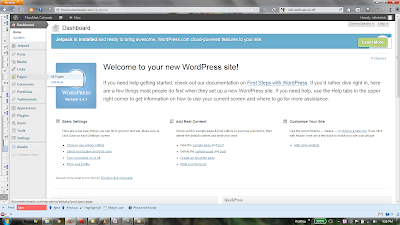
Step 4: Check the box by the title of the first page you want to move. While the mouse is hovering over the row for that page, at least four option sub title appear.

Step 5: Among those options, choose "Edit" by clicking on it with the pointer.
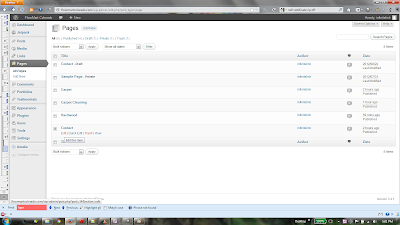
Step 6: In the "Edit Page" screen that appears, navigate the pointer to the right side of the screen, over to the box that says "Page Attributes".
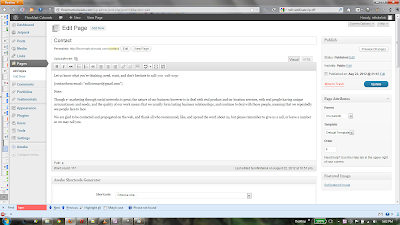
If only a bar and not a box of options is visible...
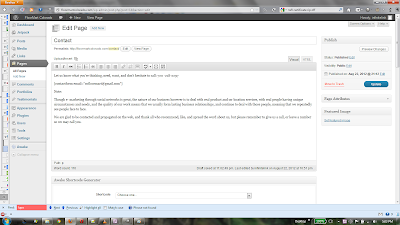
...click on that bar to make the box appear.
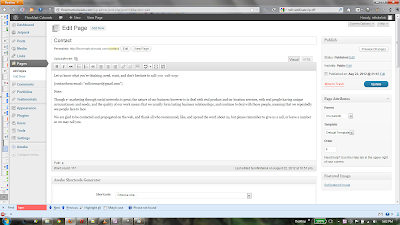
Step 7: In the box that says "order", input the number you wish this menu item to be from 1 to infinity, noting that you will have to do the same with the other menu items to be sure of their future order. In this case the "Contacts" page is "4" because besides the default "Home" menu item, which is not a "Page", there are four Pages and I want "Contacts" to be the last, right of the rest.
[pic 6.]
Here is the page as a visitor would see it without changing the value I had set at 4:
Step 8: Here's what happens if I set this page order to 0:
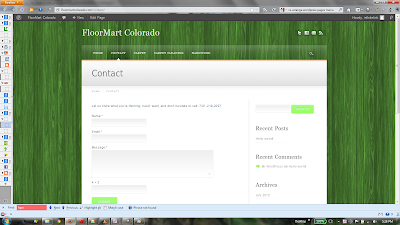
Now repeat for your other menu items, whether you have four besides page so must set them as 1 through 4, or to do with a 100. That's it! Go away now. : )






 When you don't need an expensive office suite, just a program that meets your basic needs.
When you don't need an expensive office suite, just a program that meets your basic needs.





No comments:
Post a Comment